Leverage Clarifai's workflows to craft multimodal systems by linking machine learning models like graph nodes.
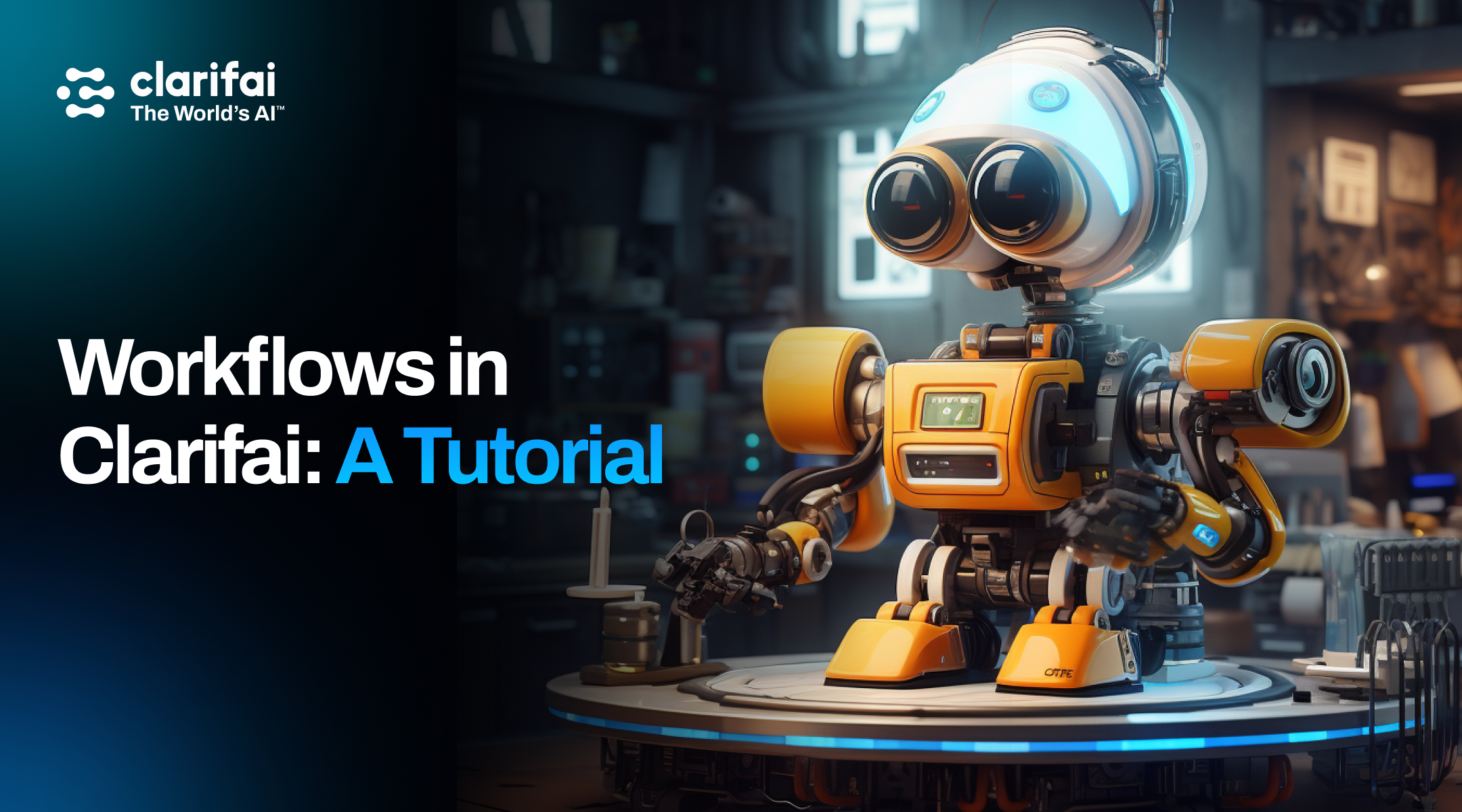
One of the most powerful features of Clarifai is the ability to combine machine learning models like they are nodes in a graph. This is done through workflows. With workflows, you can chain together multiple models to design a multimodal system.
This feature is going to make your life much easier, trust us. Read on to find out how.
But first…
A multimodal system in AI refers to a system that can understand, process, and integrate information from multiple types of inputs or "modes". These modes can be text, voice, images, or videos. For example, a chatbot that can understand text messages and voice commands is a multimodal system.
Here’s a quick video on how you can use workflows to chain together multiple models and guide and direct model behavior.
If you’re using Clarifai for the first time, use this link to sign up - https://clarifai.com/signup
Also, it’s probably a good idea to explore our Introduction to Clarifai Tutorial first.
Navigate to https://clarifai.com/explore and click on Create to start your application.
You don’t need to choose a Model. Now, you have an app that acts like a container where you can assemble your workflows..
Workflows have endless applications. Feel free to create a workflow using the models you like. For this blog, we are trying to read text from images and then translate.
Here’s how:
Now, test this workflow with sample images. The results should showcase the model's capability to read and translate text from images effectively. Hurray!
You can verify the efficiency of this workflow with pre-recorded audio samples. The results will demonstrate the workflow's ability to convert speech to text and then analyze sentiment.
Clarifai’s workflows allow you to quickly and easily chain together multiple models to design a multimodal system. Think of all the awesome apps you’ve always wanted to create and go crazy with the workflows!
Leverage Clarifai's workflows to craft multimodal systems by linking machine learning models like graph nodes.
© 2023 Clarifai, Inc. Terms of Service Content TakedownPrivacy Policy






© 2023 Clarifai, Inc. Terms of Service Content TakedownPrivacy Policy